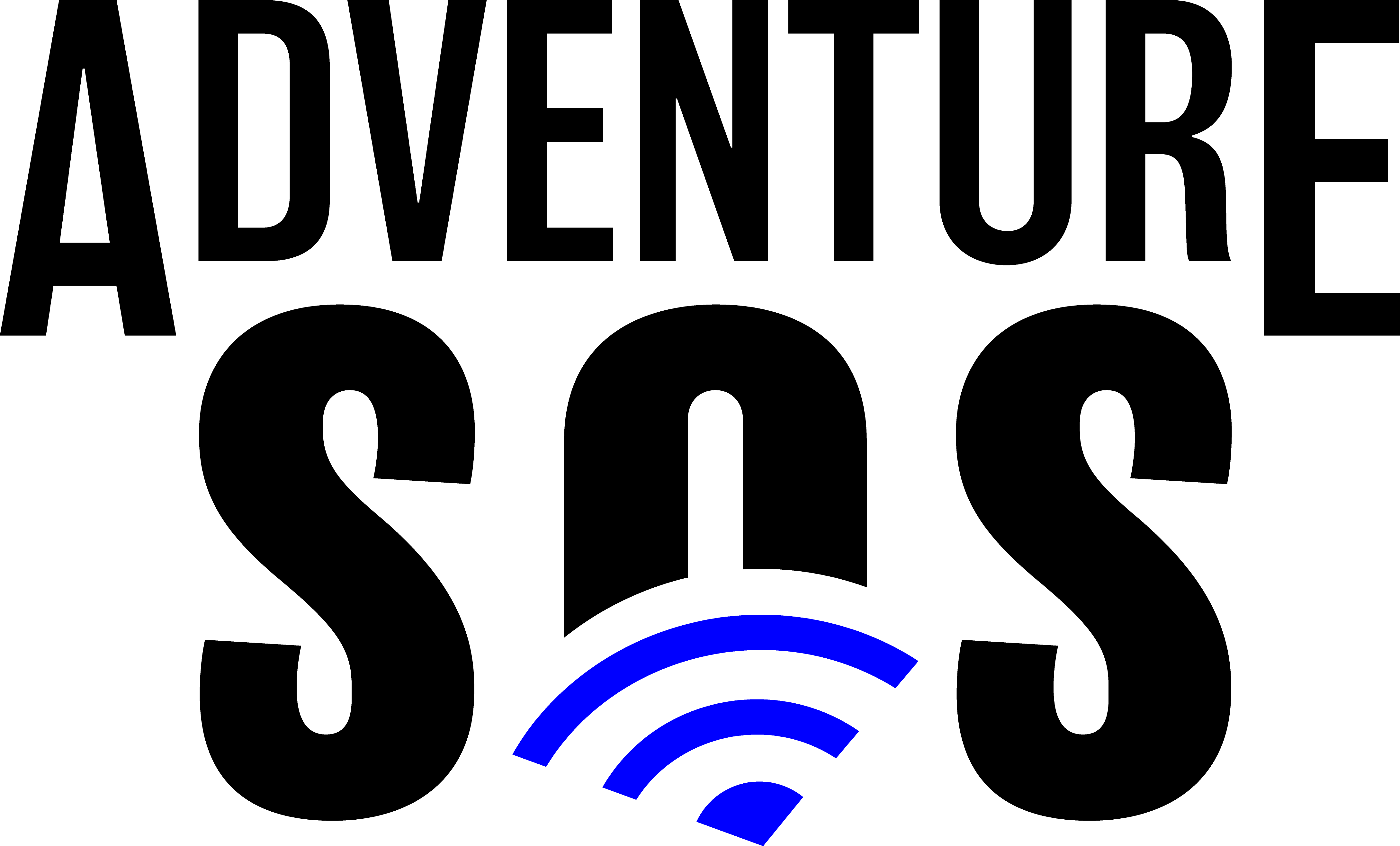Quick Start Guide
A. Software:
- Download the Adventure SOS mobile app from the iOS or Google Play store on your mobile device. We recommend keeping your phone software up to date with the latest version as well as enabling auto-updates for the Adventure SOS mobile app.
- Create your account using the mobile app. .
- Once your account has been created, open the mobile app. Your account username and password will only work in the mobile app and will never be used via the Adventure SOS website.
- Select your membership plan and payment preference for Pro Members. You will receive a confirmation email that your membership is active.
- Log into your account via the Adventure SOS mobile app and select to keep you logged in so you will not have to re-enter you username and password each time you use the app.
- You can now pair your mobile app with your sensor within the mobile app. Bluetooth must be on on your mobile device and the fall detection sensor must be powered on. (See B. 1 below in the hardware section)
- Select your activity in the settings and set up a horse, bike, or stand location. You configure multiple horses,, bikes, and stands within the app to keep track of ride data for multiple horses. Ride analytics will be tracked based on the horse you have selected during that ride.
- Input your alert contacts name, mobile number (Pro Members), and or e-mail (Free & Pro Members). Select desired alert notifications for each contact. These can be edited within the mobile app.
- You are now ready to start a ride or hunt.
- Sensors, alert contacts, activity type, horses, service level, payment information, and account information can all be managed within the app by clicking the settings icon in the top right corner of the home screen.
- The ride or activity must be stopped or paused to disable the fall alert feature. In the event of a fall alert, you must bring your phone back within the safe zone of the Fall Detection Sensor to disable the fall alert. A text and or e-mail alert will be sent to your emergency contact when the fall alert has been dismissed.
- Text and or e-mail alerts with your location will be sent to your emergency contact(s) based on your selected alert preferences.
- Power on your Fall Detection Sensor by holding down the round button on the sensor for 2 seconds until the unit beeps, the blue light around the power button will flash 14 times. Once the sensor is powered, do not turn it off. The battery will last for 9-12 months before needing to be replaced under regular use. If you are planning on not using the sensor for several week or months you can power off the sensor as you desire but will need to turn the sensor back on before use.
- Insert the sensor into the provided silicon protective case and attach the included spring clip to the sensor. The sensor is water resistant but can and will be damaged if submerged in water.
- Turn on your BlueTooth on your phone in your phone settings. Bluetooth must be enabled for falls to be detected. Your sensor will be paired with your account within the mobile app and not in your phones available Bluetooth devices menu.
- Open the Adventure SOS app and pair the fall detection sensor with your account when prompted or click on the Bluetooth icon on the home screen to pair and manage your sensor. You can also name the sensor. The sensor name will show up in the text alerts to your emergency contact.
- Attach the sensor to your saddle preferably on the same side of the horse that your phone will be on your body, your bike, ATV, motorcycle, or your tree stand. We do not recommend that you place your phone on the opposite side of your body where the sensor is mounted on. This could result in a false fall alert.
- You are now ready to start your activity and have fall detection! Follow the guidance on the screen after you press start and place your phone in its secure location within 30 seconds after starting your activity as this is when the system calibrates. Failure to do this could result in a false fall detection. Once the system has calibrated you are free to remove your phone from its secure location as you please.
Quick Tips:
- Change the battery every 9-12 months. Batteries are a 2032 watch battery and can be purchased on Amazon or at your local grocery/hardware stores.
- Changing the battery: Press and hold the power button for 5 seconds. The unit will beep and the blue light will flash 8 times. You can now remove the cover of the sensor at the slot at the opposite corner from the power button and replace the battery.
- The sensor should be mounted within 3 feet or less from your phone during your activity to prevent false fall alerts.
- Place your phone in a secure location on your body within 30 seconds of starting a ride to reduce possible false fall alerts. This allows the system to calibrate to your riding style and set up.
- Place your phone in a secure location on the same side of your body that the sensor is mounted on the horse to reduce the risk of false fall alerts.
- Make sure your contacts are selected with the proper alerts. If the bell in the bottom right corner of the main ride screen has a red line through it, this indicates that no contacts are set to receive alerts. Click on the bell and select the contacts you wish to receive alerts.
You can find a list of frequently asked question in the FAQ page in the top menu bar. '