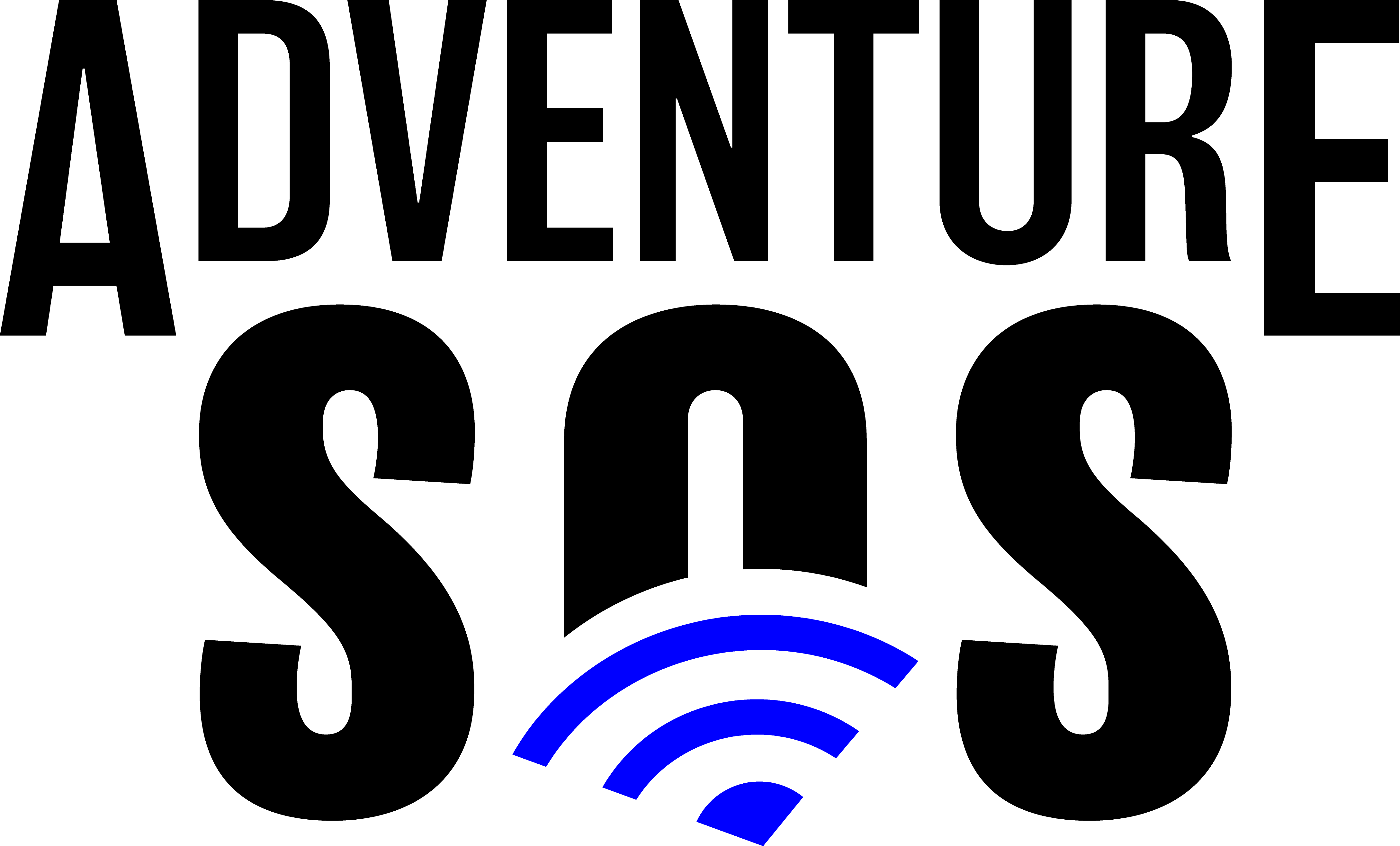FAQs
FAQs (Frequently Asked Questions):
Q: Is the Adventure SOS mobile app available for Android?
A: Yes! The Adventure SOS app is available for iOS & Android.
Q: Does the sensor need to be charged or turned off after each use?
A: No, the sensor has a battery that will last for 9-12 months. You, turn the sensor on and leave it powered on. Simply open the Adventure SOS app and start your ride or activity.
Q: What if I need to get off my horse or bike during a ride?
A: You can pause your ride within the Adventure SOS mobile app and dismount. When your ride is paused it disables the “Fall Alert” feature until you are ready to resume your ride.
Q: How are my emergency contacts alerted?
A: The alerts are sent via an SMS text message and or e-mail for Pro members from the same phone number each time with the alert along with your phones GPS location. for Free members the alerts are sent via e-mail to your pre-set emergency contacts e-mail address.
Q: Can I have multiple emergency contacts?
A: Yes! You can have multiple contacts as well as customize which alerts each contact will receive. Contacts with Start / Stop Alerts will only receive a text or e-mail with your location when you start and stop your ride or activity within the mobile app. Fall Alerts will receive only fall alert texts with your location in the event of a fall. Start/Stop & Fall Alerts will receive all alerts.
Q: Can I use the ride tracking, safety timer, and start / stop alerts without purchasing the fall detection sensor?
A: Yes, you can still utilize the start / stop alerts, safety timer, as well as ride tracking without connecting to having a connected fall detection sensor. However, the sensor would be required for Fall Alerts.
Q: Does the service require cell signal?
A: For fall alerts & ride status alerts you would need to be in an area that has a cellular data connection at the time the alert is sent.
Q: How do I configure my alert contacts?
A: Contacts can be managed by clicking the settings icon in the top right corner of the ride screen and then click Alerts & Contacts. To add a contact click on the + icon. You can add a contact and select which alerts you would like them to receive.
Q: How do I view my historical ride data?
A: Your past 7 days of ride data will show in the distance (blue) box and duration (green box) on the main ride screen. If you want to view your historical ride maps you can click either the distance or duration box on the main ride scree and this will open the historical map screen.
Q: How do I cancel my Pro Membership?
A: Pro Memberships can be canceled anytime via the manage my subscription section in the settings within the Adventure SOS mobile app. Yearly subscribers will continue to receive Pro access until the date they first subscribed. Monthly users will no longer be charged for the following month once they have suspended their service. Previously paid Pro service fees are non-refundable.
Q: Can I return my sensor?
A: We have a 30 day return policy on the sensor. Please e-mail support@equinetrac.com to request process your return. Sensors that are returned damaged or after 30 days are not eligible for a refund.
Q: Can I test the fall alert feature?
A: Yes, you can test the fall detection feature. We do have a lot going on behind the scenes and several unique characteristics are taken into consideration to determine a real fall vs. briefly stepping off your horse to set a jump. The system is not based on impact so our system is extremely reliable and unique! If you wish to test the fall alert feature, follow the instructions on the screen after you hit start, after the system briefly calibrates, take your phone and walk away from the sensor a few feet and set your phone on the ground and walk away for the length of your favorite song and the fall alert will send. If you have issues testing the fall alert in a test environment, please contact support@equinetrac.com and we will be happy to walk you through this over the phone.
Q: Can the sensor track my horse if it run off?
A; No, the sensor does not have its own built in GPS and is only used for the purpose of detecting a fall.
Have additional questions? We would love to hear from your and please send them via our contact us page or e-mail us at support@equinetrac.com
Thank you for your interest in Adventure SOS!